In this document we'll cover what Deal Scoring is and share why it can be useful in your sales processes. We'll also show you how to create these scores and how they can be used to begin automations.
What is Deal Scoring?
A Deal Score is applied to an open deal and is based on events that can increase or decrease the deal's value. Scoring is a way for you and your sales team to evaluate and prioritize which lead to reach out to and when, and which deals are less likely to close.
Similar to contact scoring, deal scoring uses numerical values - the higher the score, the better the deal. You can dynamically increase and decrease the score for any deal, allowing fluctuations based on any deal score rules that you set.
Scores are created by individual rules and automations. If a deal matches a rule, the rule's points are then distributed to that deal. Points are distributed by individual rules are added together to create a score. For instance, you can have a deal score rule that assigns 10 points if a deal is in the “In Contact With” stage, and another deal score rule that adds 10 points if the lead has a certain household income level. A deal that matches both of those rules would have a score of 20 points.
Uses for Deal Scoring
Deal scoring can be used to help your sales team focus on closing the highest value deals as well as see which deals have less of a chance of closing. You can use this feature to:
- Profile leads as they move through your pipeline. You can give any lead who enters your pipeline a deal score of 100 points then set a rule to deduct points from that score if they are not progressing quickly enough through your stages. For instance, if you haven't heard from a lead in over 14 days, you can deduct points for every two days that your lead has not progressed. The less points your deal has, the less chance your sales team has of closing it. This will allow your team to focus on other high value deals.
- Find high value leads by summarizing lead scores. You can create a deal score that summarizes different lead scores in order to identify high value leads in your pipeline. For instance, you may want to create a deal score for a contact who is engaged with your communications, who lives in a certain geographical area, and who submitted an application on your site. You can create a deal score that summarizes that information for that lead.
- Find high value leads based on actions. Let's say that you have an automation and you know that you have a 75% chance of closing a deal with a lead if they enter that particular automation. You can create a deal score for any lead that enters that automation and notify your sales team.
- Search for deals by deal score using an advanced filter. Searching deals by deal score will make it easy for your team to view high value deals at a glance. To search for deals by deal score, go to Deals and click on “Advanced.”
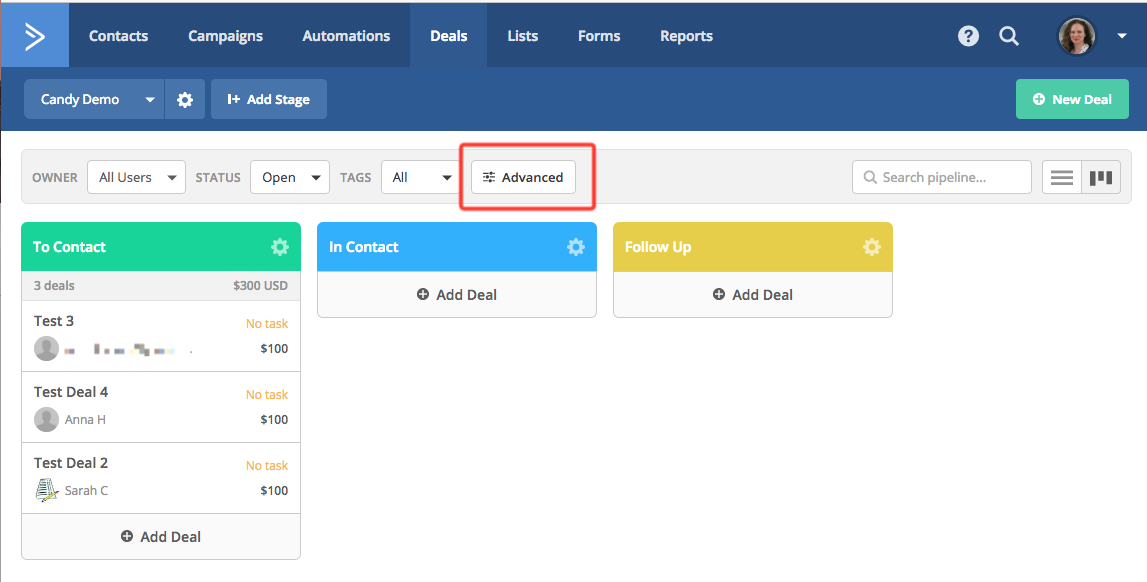
This will open a modal window where you can search for deals based on create and update date, value, task type, keyword, and score.
Select the score name, choose if the score should be greater than, less than or equal to, and then enter the score in the last field. When finished, click on Apply. This action will display all deals based on the score you set in the advanced filter.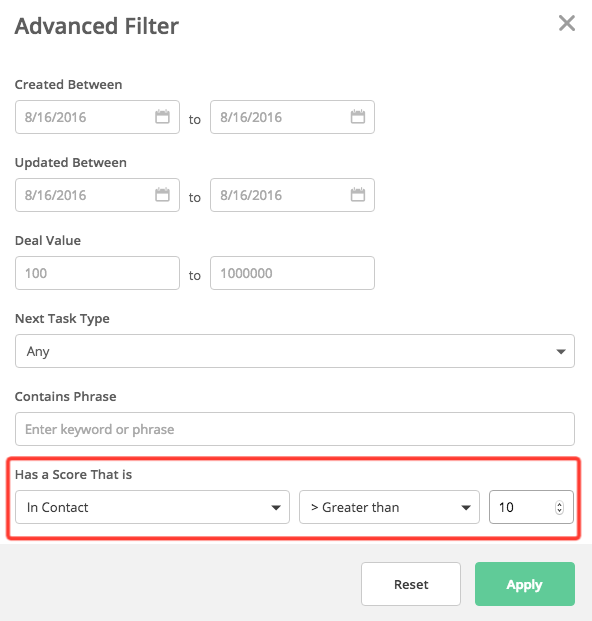
- Sort deals by score in a specific stage. Sorting deals by deal score in a stage allows you to view deals in that specific stage in ascending or descending order. To sort deals by score in a specific stage, click on the gear icon located in the upper right corner of your stage and click on “Edit Stage.”
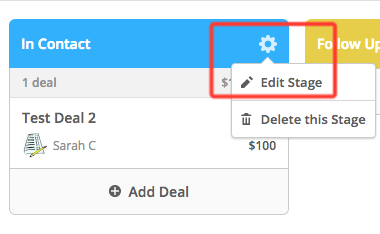
This will bring up the “Stage Options” modal window with different options for editing your stage. Under “Deal Sorting,” select “Deal Score,” the score name and if you want the deals to be displayed in ascending or descending order.
Creating a Deal Score - Static Scoring
Static deal scores are created with rules under “Manage Scoring” on the contacts page. Static deal scores means that this score will only be applied once to a deal.
To create a static deal score, go to the Contacts page in your account, and click on “Manage Scoring.”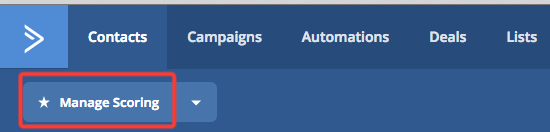
Click “Add New Score” and select “Deal Score.”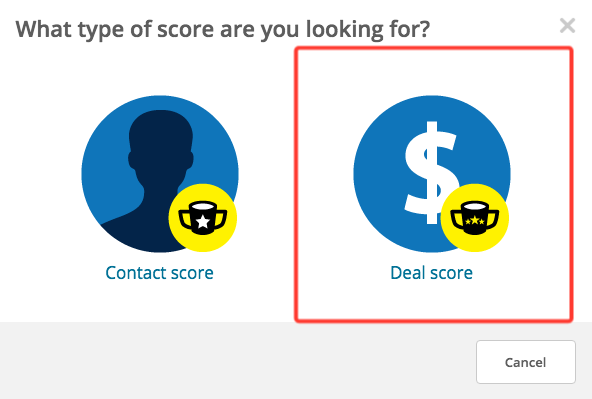
On the next page, click on “Add New Rule.” This will bring up our segmenting tool where you can set your rule conditions. You can give your rule a title and short description on this page.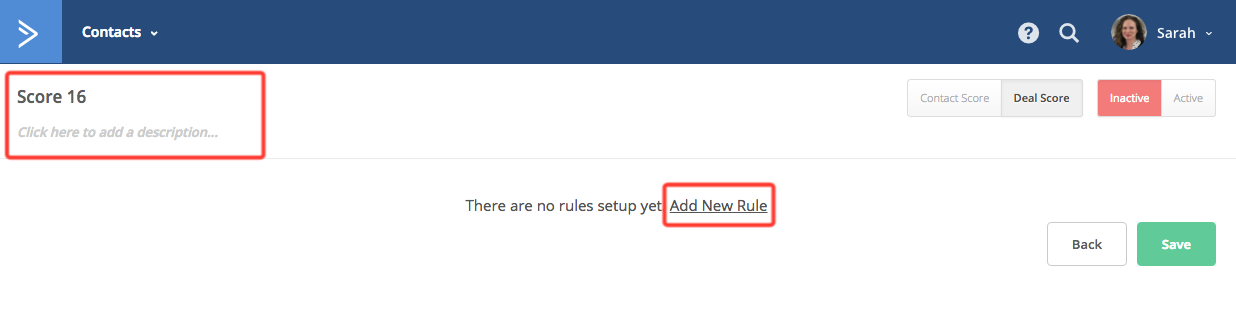
When finished creating your rule, click on “Active” at the top right and then click “Save.”
Dynamic Scoring
Dynamic deal scores are created with automations that are set to run multiple times. Creating a dynamic deal score will allow you to add or subtract points each time a specific behavior occurs. You will want to make sure that you already have a deal score rule set up in order to create this automation.
To create an automation for dynamic scoring, click on “Automations” from the top menu, click on “New Automation,” and select “Start from Scratch.”
A modal window will appear with different trigger conditions to start your automation. You can use any of these triggers to add to or subtract from your deal score.
For example:
- You can add points when a lead enters a pipeline using the “Enters a pipeline” trigger.
- You can add or subtract points when a deal stage changes using the “Deal stage changes” trigger.
- You can add points if a lead replies to an email using the “Replies to an email” trigger.
- You can add points if a lead completes an event through the “Event is recorded” trigger.
In this scenario, we will create a rule that will add 10 points to a deal score every time a lead replies to a personal email. A personal email is an email sent from the contact's profile page, deal page, or from your connected gmail account.
Click the “Replies to an email” trigger and select “When a contact replies to a personal email.” 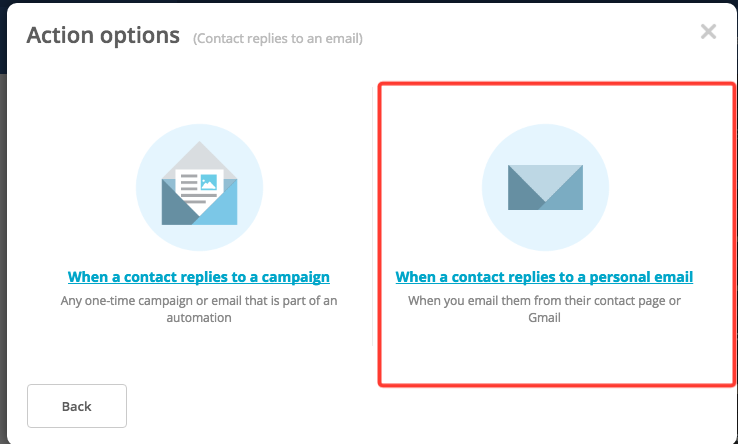
Next, set the trigger to run “Multiple times” and click “Add Start.”
Now, you will want to add an action to adjust the deal score. Click on the “+” symbol under the trigger to open the Automation Action Modal: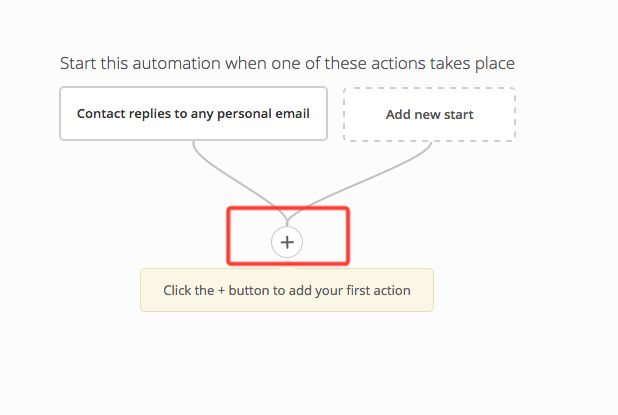
Under the CRM category, click on “Adjust Score.”
In the next modal, you will select if the score should be added to or reduced, the amount of points to add or deduct, and select the deal score to be affected. Choose when this score should expire, what deals should be affected by this score for your contacts, and select the pipeline. When finished, click “Add Start.”
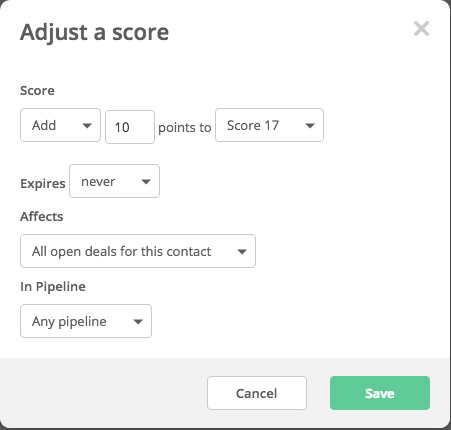
Beginning automations based on deal scores
Deal scoring also allows you to being automations when a lead reaches a certain deal score. You may want to use this option to send out a notification to your sales team to follow up with this lead once they reach that score.
Click on “New Automation,” then “Start from Scratch,” then click “Create.”
Select the “Score Changes” trigger from the modal window then chose which score you want the trigger to use.
Next, define the score that should trigger the automation and select if it should run once or multiple times. When finished, click “Add Start.”
Opmerkingen
0 opmerkingen
Artikel is gesloten voor opmerkingen.