Site tracking records all essential actions that contacts take on any of your web assets and third-party tools. When we say “all essential actions,” we mean it.
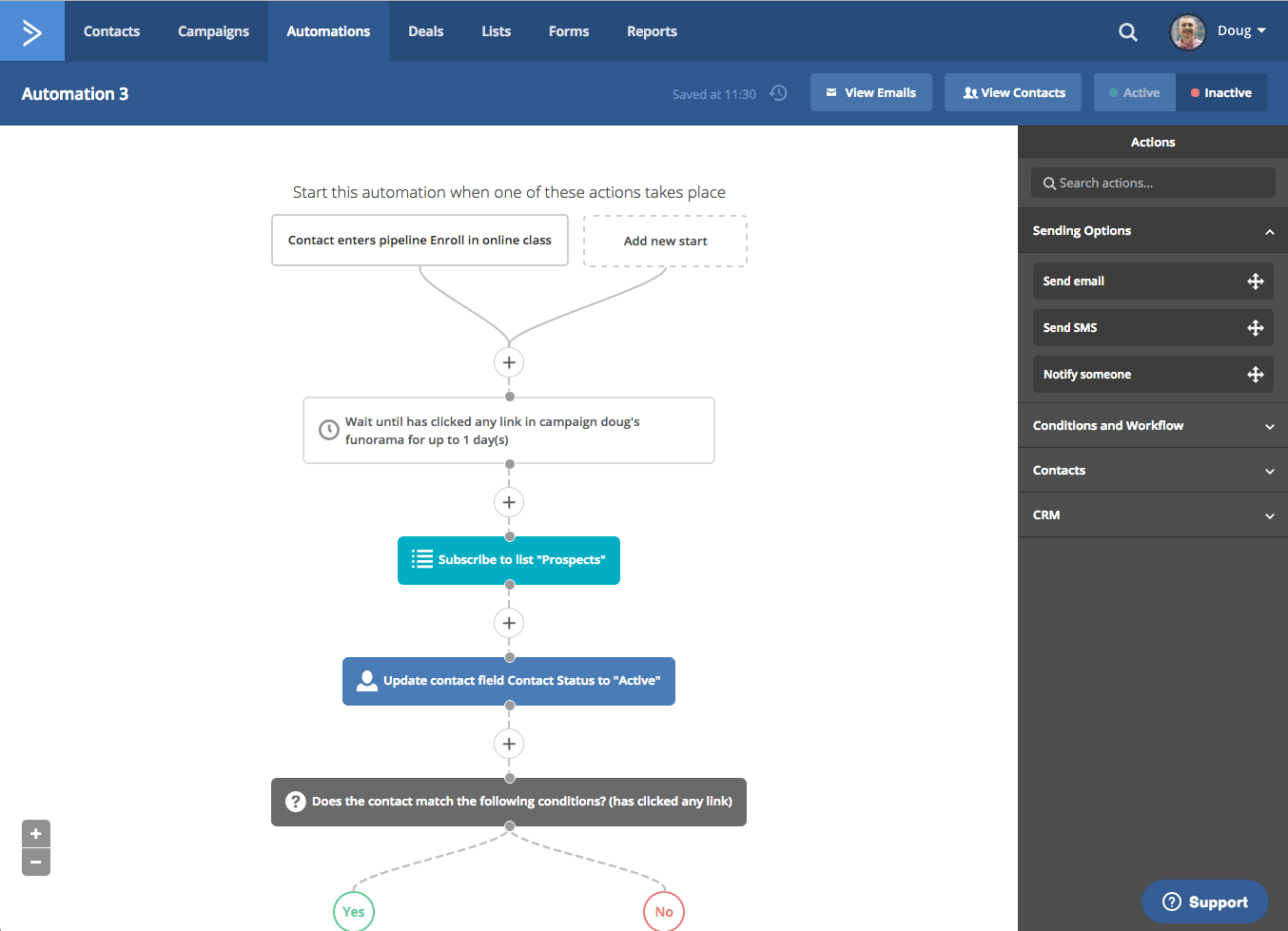
As shown in the above screen recording, users can segment contacts according to six essential site actions:
- Has visited: targets contacts that have visited a certain URL or domain
- Has not visited: targets contacts that have not visited a certain URL or domain
- Was referred from: targets contacts who were referred from a certain URL
- Visiting Device: targets contacts based on whether they did or didn’t visit via desktop, laptop, or tablet
- Total page visits: targets contacts who have or don’t have a certain number of total page visits
- Total site visits: targets contacts who have or don’t have a certain number of total site visits
The segment builder, which can be found throughout the platform and is shown here in an automation, allows you to further define the actions you wish to isolate.
![]()
If we add the above condition to our automation, we will target contacts who have visited the URL “mydomain.com/aboutme” one time.
We start with the action “Has visited” and can choose if we want to focus on visits to a certain URL or domain. You can specify if you want exact matches of the URL/domain or if URLs/domains that merely contain whatever you type in the empty field will suffice. In the empty field, you type in the URL or domain you wish to track visits to. Lastly, for the “Has visited” action and the “Has not visited” action, our segment builder empowers you to target contacts based on the number of visits they make to the URL or domain you choose to isolate.
You can apply similar flexibility to each of the six essential actions, and we encourage you to do so. The ability to perform site tracking at such a granular level is unique. For the remaining four actions, the segment builder has only three pieces of data to configure (it removes the frequency field).
![]()
Note: If you properly setup site tracking, you do not have to create tags or use custom fields to store such data. The platform automatically stores that activity for you, and you can easily use the segment builder to target contacts accordingly.
You can also filter contacts according to site tracking data on the main “Contacts” page. Simply follow the behavior in the below screen recording to access the segment builder.
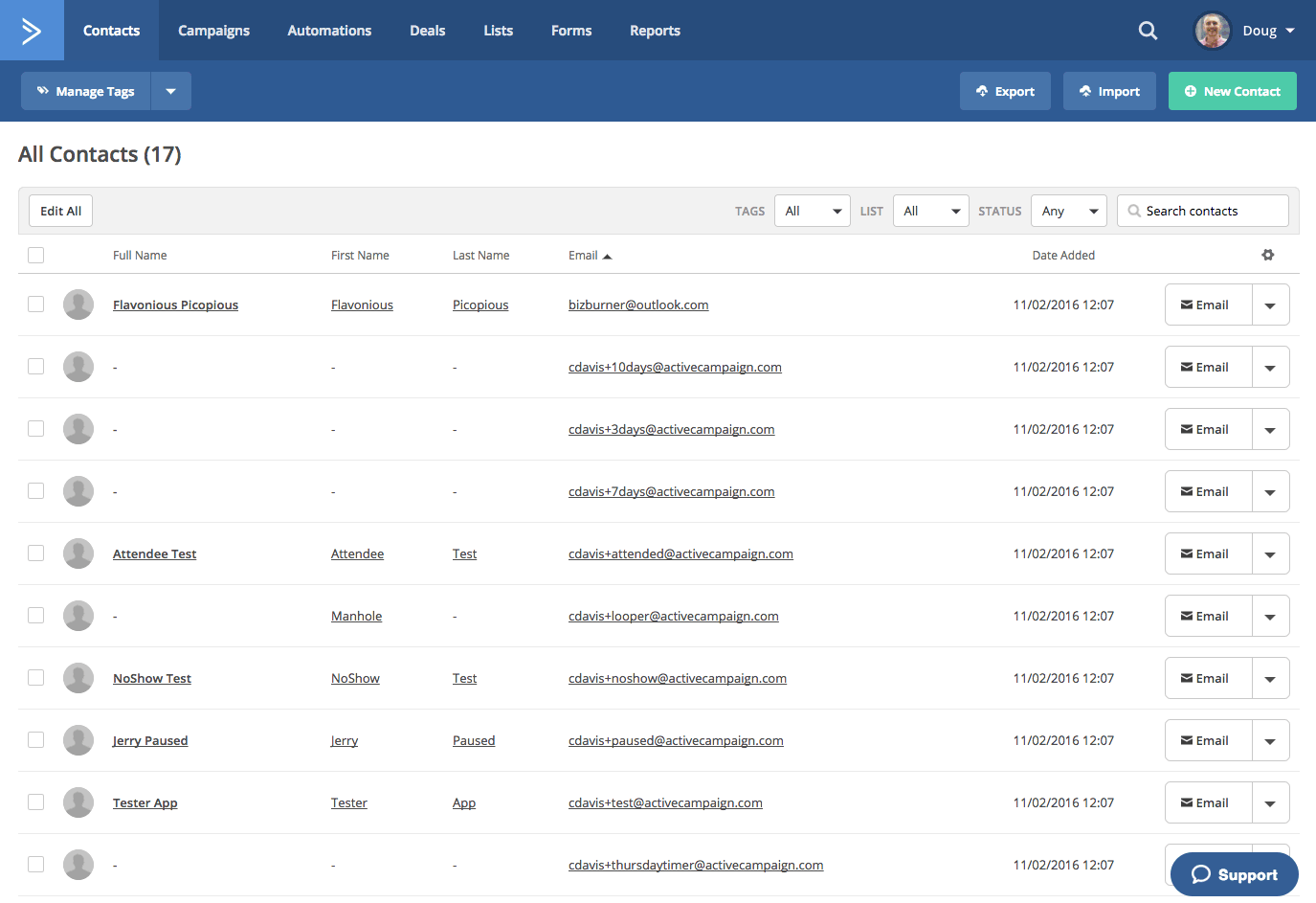
Also, as seen in the below screen recording, you can monitor individual contact activity in the “Recent Activities” stream on each contact record.
![]()
Why It Matters
Above all else, site tracking allows for advanced segmentation. By using the segment builder in automations, you can automate the grouping of contacts who perform actions on the sites or pages that you wish to isolate. As is the case with automations, you can also automate any messaging such contacts receive.
So, at the end of the day, site tracking empowers you to practice behavioral-based marketing. It allows you to personalize at scale and engage with contacts based on the actions they’ve taken on your web assets and third-party tools. The more targeted your marketing is, the more likely you are to achieve your ultimate business goals.
The potential worth of site tracking is immeasurable. Here are just five scenarios where site tracking data could prove valuable:
- Helps support team diagnose issues: When dealing with frustrated customers, support reps could view contacts’ site activities. Perhaps the data shows that a contact repeatedly visited the “forgot password” page. That could be the reason why the contact is upset; they couldn’t login.
- Measures the effectiveness of your websites: Site tracking allows you to assess how your web assets and third-party tools perform. Are they generating traffic? What sites are traffic coming from? What pages lead to conversions?
- Mobile, Tablet, or Desktop: Site tracking monitors the devices contacts use to browse your web assets and third-party tools. Rather than simply following industry trends, you can use site tracking data to determine what devices yourhottest leads are using and adjust your strategy appropriately.
- Helps sales team convert contacts: Your sales team can identify contacts who repeatedly visit your product page(s) and can engage them accordingly.
- Works to tell contacts’ stories: Together with tags and custom fields, site tracking helps tell contacts’ stories. The data provides a detailed history of a contact’s unique journey with your company.
How To Set It Up
We’ve told you what site tracking is. We’ve told you why it matters. Now, let’s show you how to set it up.
The good news is that setting up site tracking is extremely easy. However, you need to understand what is needed for site tracking to work properly. If you don’t, you might think your site tracking is broken, when in reality you did not configure it correctly.
In our migration guide, we suggest that site tracking setup should be one of the first tasks you complete. To do so, you need to do three simple steps. All of them take place under the “Tracking” section of your settings page. The below screen recording demonstrates all three steps.
![]()
First, you turn on your site tracking. Then, you add your domain. Lastly, copy and paste the auto-generated “Tracking Code” into the footer of your web assets and third-party tools. Once you do that, It tracks any action that contacts take on those sites and their pages for as long as they exist in your database.
Remember: In order for you to act on site tracking data, contacts must be active (confirmed). To be active in your database, contacts must do one of three things:
1. Submit information to an form
2. Click a link in an email you send through
3. Be added to a list via third-party API
Note: Contacts do not need to complete all tasks to be considered active, but contacts who do not do one of those tasks are considered unconfirmed contacts in the software. Thus, their site tracking data is viewable but not actionable, even if you placed the tracking code on your assets.
Such a scenario might lead you to think site tracking is broken. If you think that, check first to see if the contacts in question are active in your database. Often, unconfirmed contacts submit information to forms on third-party tools, which does not translate to submitting an form. Therefore, they would still be considered unconfirmed contacts in our platform until they execute one of the three aforementioned tasks.
Also, we want to clarify the difference between the “Actions” category and the “Site & Event Data” category that appear in the segment builder.
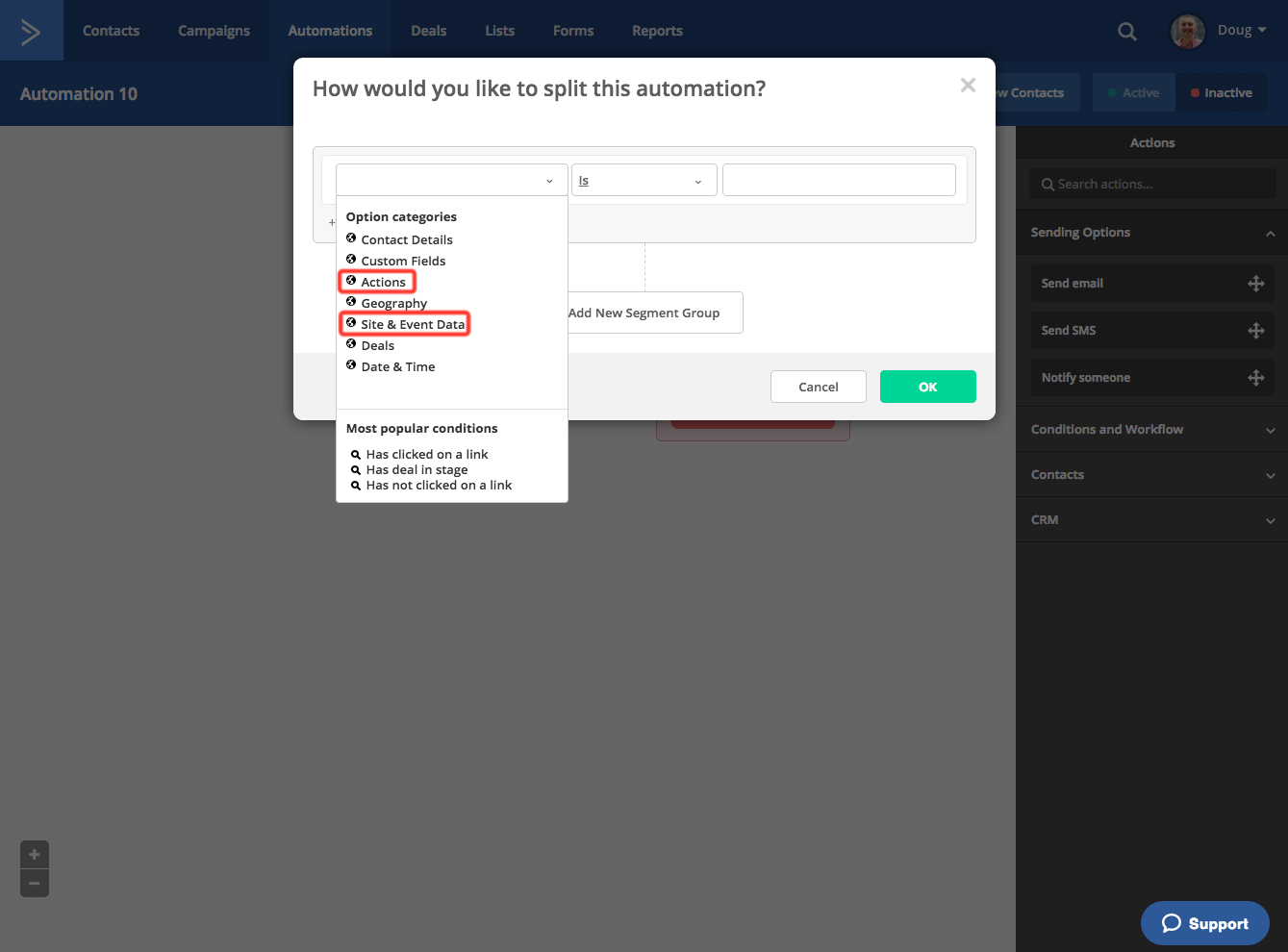
The “Actions” condition refers to actions contacts take on messages you send via our software. The “Site & Event Data” condition is the one that pertains to site tracking. Use it to leverage actions that contacts take on your external web assets and third-party tools.
Opmerkingen
0 opmerkingen
Artikel is gesloten voor opmerkingen.